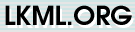
Messages in this thread
Patch in this message
| |||||||
Hello,
This patch is a small one to clarify a few small things that may confuse
the newbies. It's not a big deal and definately won't creash your
computer. Mainly, it adds another line of explanation about the bzip2
kernels and doesn't assume that the end user will always be using
Linux/i386.
Joe
--- README.old Wed Apr 14 19:06:52 1999
+++ README Wed Apr 14 19:14:20 1999
@@ -51,7 +51,8 @@
gzip -cd linux-2.2.XX.tar.gz | tar xfv -
to get it all put in place. Replace "XX" with the version number of the
- latest kernel.
+ latest kernel. If you downloaded a version of the kernel with a .bz2
+ extension, you'll have to replace gzip with bzip2 in the above example.
- You can also upgrade between 2.2.xx releases by patching. Patches are
distributed in the traditional gzip and the new bzip2 format. To
@@ -145,6 +146,9 @@
COMPILING the kernel:
+ - For the remainder of this document, when you see <myarch>, replace it
+ with the appropiate architechture designation. For example: i386
+
- Make sure you have gcc-2.7.2 or newer available. It seems older gcc
versions can have problems compiling newer versions of Linux. This
is mainly because the older compilers can only generate "a.out"-format
@@ -178,11 +182,11 @@
do a "make modules_install".
- In order to boot your new kernel, you'll need to copy the kernel
- image (found in /usr/src/linux/arch/i386/boot/zImage after compilation)
- to the place where your regular bootable kernel is found.
+ image (found in /usr/src/linux/arch/<myarch>/boot/zImage after
+ compilation) to the place where your regular bootable kernel is found.
For some, this is on a floppy disk, in which case you can "cp
- /usr/src/linux/arch/i386/boot/zImage /dev/fd0" to make a bootable
+ /usr/src/linux/arch/<myarch>/boot/zImage /dev/fd0" to make a bootable
floppy. Please note that you can not boot a kernel by
directly dumping it to a 720k double-density 3.5" floppy. In this
case, it is highly recommended that you install LILO on your
@@ -190,11 +194,11 @@
If you boot Linux from the hard drive, chances are you use LILO which
uses the kernel image as specified in the file /etc/lilo.conf. The
- kernel image file is usually /vmlinuz, or /zImage, or /etc/zImage.
- To use the new kernel, save a copy of the old image and copy the new
- image over the old one. Then, you MUST RERUN LILO to update the
- loading map!! If you don't, you won't be able to boot the new kernel
- image.
+ kernel image file is usually /vmlinuz, /zImage, /etc/zImage, or in
+ the /boot directory. To use the new kernel, save a copy of the old
+ image and copy the new image over the old one. Then, you MUST RERUN
+ LILO to update the loading map!! If you don't, you won't be able to
+ boot the new kernel image.
Reinstalling LILO is usually a matter of running /sbin/lilo.
You may wish to edit /etc/lilo.conf to specify an entry for your
@@ -283,8 +287,9 @@
- Alternately, you can use gdb on a running kernel. (read-only; i.e. you
cannot change values or set break points.) To do this, first compile the
- kernel with -g; edit arch/i386/Makefile appropriately, then do a "make
- clean". You'll also need to enable CONFIG_PROC_FS (via "make config").
+ kernel with -g; edit arch/<myarch>/Makefile appropriately, then do a
+ "make clean". You'll also need to enable CONFIG_PROC_FS (via "make
+ config").
After you've rebooted with the new kernel, do "gdb vmlinux /proc/kcore".
You can now use all the usual gdb commands. The command to look up the
©2003-2020 Jasper Spaans|hosted at Digital Ocean and TransIP|Read the blog|Advertise on this site
